In this example, Excel evaluates which condition meets the criteria and returns the result in the same row.
To combine the IF and AND functions:
1. Copy the content of cells C2 to C5 in Figure 2-7 to your Excel table.
2. Frame the table as shown in the screenshot
3. Select cell A2 and enter any kind of sales value, e.g., 120.
4. In cell B2, type the following formula: =IF(AND($A$2<=100,$A$2""),"Sales value is","").
5. In cell B3, type the following formula: =IF(AND($A$2>100,$A$2<=150)," Sales value is ","").
6. In cell B4, type the following formula: =IF(AND($A$2>150,$A$2<=200)," Sales value is ","").
7. In cell B5, type the following formula: =IF($A$2>200,"Sales value is ","").
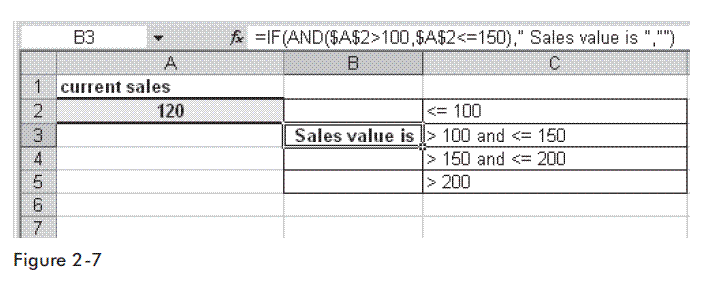 |
| COMBINE IF WITH AND FUNCTION TO CHECK SEVERAL CONDITIONS USING MICROSOFT EXCEL |
Microsoft Excel Tutorials, Combination of Functions in MS Excel, MS Excel Tutorials, Logical Functions in Excel, IF function in Excel, AND Function in Excel, Combine IF with AND function to check several conditions using MS Excel, Video Tutorials of Microsoft Excel, Advanced Functions in Excel, Formulas in Excel, Using Macros & VBA Codes in Excel
No comments:
Post a Comment